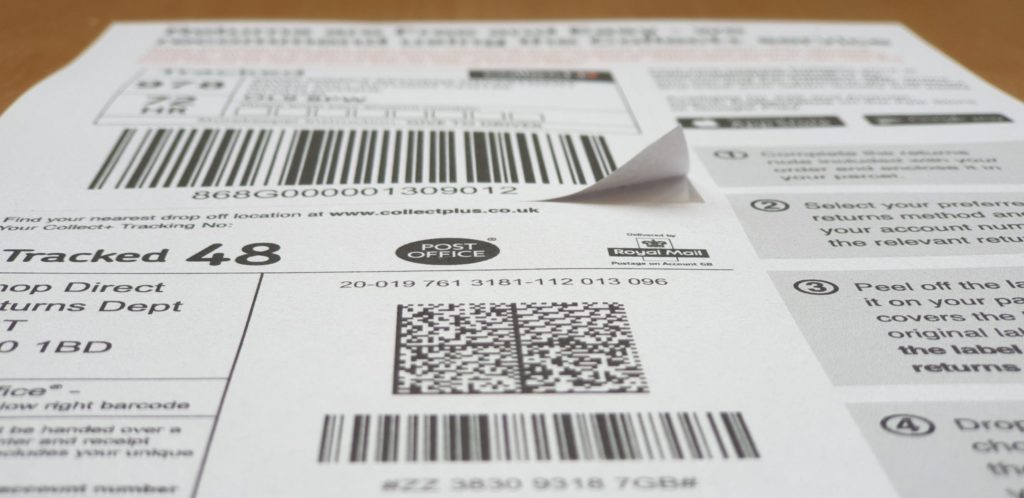What are Integrated Labels?
An integrated label is a paper document, usually A4 in size, with one or more self-adhesive labels incorporated. Integrated labels are also referred to as ‘Shipping Labels’, ‘Integral Labels’ or ‘Peel Out’ labels.
In Demand
According to a report from Oberlo, global ecommerce sales amounted to more than $3.5 trillion USD (£2.7 trillion GBP) worldwide in 2019. With the ever- expanding global marketplace, as well as the rapid growth of online businesses, comes a greater need for quick and easy dispatch solutions and customer friendly returns. As a result, Integrated labels have become more and more popular.
What are Integrated Labels Used for?
- Dispatch Labels
- Return Labels
- Invoice Labels
- Promotional Labels
- Bullet Labels
- Pharmaceutical Labels
- Packing Slips
- Shipping Documents
Whilst there are many applications for Integrated Labels, they are most commonly used for integrated dispatch or integrated return labels.
The Benefits of Integrated Labels
- Easy to personalise
- Reduce errors
- Save time
- Save money
Using any laser or inkjet printer, online retailers can personalise a delivery note, or dispatch note at the same time as the address labels or return labels – streamlining processes, reducing errors, and saving valuable time and money.
The Labels Zoo Solution
Labels Zoo’s Integrated labels offer an ideal solution for your customer address labels, invoice label sheets or dispatch notes. Our range of high quality, low cost labels help e-commerce businesses and online sellers to streamline their processes and therefore save money. Furthermore, you will eliminate mistakes and save time by printing everything in one go.
Which Label?
Choose from 25 formats to suit your software or e-commerce solution. Our labels work with Amazon Marketplace, eBay Selling Manager Pro, PayPal Packing Slips, Actinic, Sage, QuickBooks, and many more. Add a returns label, a bullet label or even a promotional message if required. Each label has a template that you can download to check if it works for you. If you are still not sure, then please order a free sample of any of our labels to try them out before you order.
Call one of our friendly Zoo Keepers or leave us a message if you’d like to discuss your integrated label requirements. Can’t find what you need on our website? No problem. Let us know what you need, and we’ll be happy to discuss our bespoke template options with you.
In an era marked by growing environmental awareness and sustainability concerns, businesses are increasingly turning to eco-friendly solutions to minimize their carbon footprint and contribute to a greener future. Thermal labels offer a significant opportunity for brands to make a positive impact by opting for sustainable materials. Let’s delve into…
In today’s competitive marketplace, where brands are vying for consumer attention, packaging plays a pivotal role in shaping brand perception and influencing customer experience. Within the realm of packaging, labels serve as the face of the product, conveying vital information and communicating brand identity. Let’s explore the profound impact of…
In the dynamic world of e-commerce, where products vie for attention amidst a sea of offerings, effective labelling strategies are paramount for maximising sales and capturing consumer interest. Labels serve as virtual ambassadors for your products, conveying essential information and enticing customers to make purchasing decisions. At Labels Zoo, we…